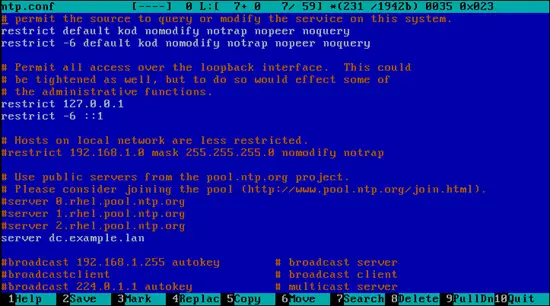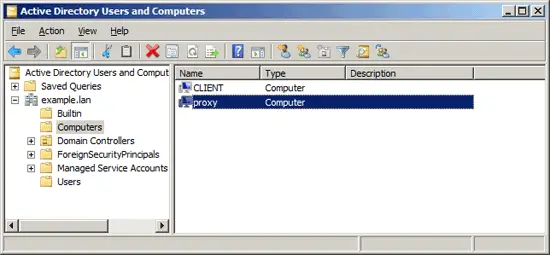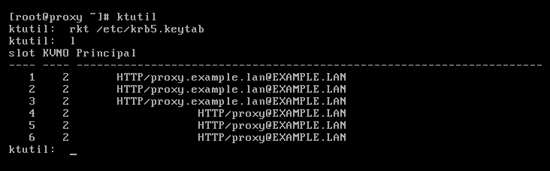From the link: https://www.howtoforge.com/web-filtering-on-squid-3-with-quintolabs-content-security-1.4-and-windows-active-directory-integration
This HOWTO will show you how to set up a Squid proxy server deployed on CentOS
or RedHat 6 Linux with web and content filtering done by QuintoLabs Content
Security with proxy users transparently authenticated by Windows 2008 R2
based Active Directory. This is the work in progress and all comments
are welcomed. The HOWTO is targeted at novice users and may sometimes seem
too thorough for more advanced gurus. No compilation magic will be involved
in our setup so any system administrator accustomed to Windows will be able
to easily follow the instructions. :)
We will use VMWare's Workstation 8 to setup the staging test lab
to make sure everything works before deploying it on the production servers
and real hardware. The chosen virtualization platform does not really matter
much and any other virtualization solution can be successfully used too.
Prerequisites
The test lab will contain three machines - a domain controller running
Microsoft Windows 2008 R2 server, a user machine running Windows 7 and
a proxy machine running CentOS 6 with Squid Proxy 3 coming from standard
repository. I presume you have ISOs of Windows Server R2, Windows 7 and
RedHat (CentOS) 6 Linuxes somewhere around you. I also presume installation
of Microsoft Windows and Active Directory is not a problem for you.
The domain we are creating is called
example.lan. The IP
addresses in use come from standard network used in NAT networking
in VMWare Workstation -
192.168.28.0. Name of the Domain
Controller
will be
dc.example.lan, proxy will be called
proxy.example.lan and client workstation
client.example.lan.
Step 1. Install Domain Controller
First, perform basic installation of Microsoft Windows and do the initial
post install configuration.
- Create a new virtual machine for domain controller. Put the Windows Server
ISO into the virtual CD drive and install it. Set the Administrator's
password to "P@ssw0rd" (without quotes).
- After installation finishes set the static IP address of the server to
192.168.28.20, subnet mask 255.255.255.0,
default gateway 192.168.28.2. Set the preferred DNS server
to 192.168.28.2. Start the web browser and navigate to
your favorite web site to test that Internet connection is working
properly.
- Set the time zone on dc.example.lan to the one you live in.
- Change the name of the computer to "dc" (without quotes)
so that after installation of the Active Directory and DNS server later our
domain controller has the FQDN address of dc.example.lan.
Now install Active Directory.
- Click Start - Administrative Tools -
Server Manager and run the Roles Wizard to add the
"Active Directory Domain Services" role.
- When role wizard finishes, open the command prompt and run "dcpromo.exe"
to set up the New Domain in a New Forest. Specify example.lan
as the FQDN name of the forest root domain. Leave Forest and Domain
functional levels on "Windows Server 2003", mark DNS server as the additional
option for this domain controller. When installation wizard complains
about "A delegation for this DNS server cannot be created because the
authoritative parent zone cannot be found or it does not run Windows DNS
server" just say Yes to continue the installation and install a new
instance of DNS server on this domain controller. Wait a little until
installation is finished. Then reboot the VM.
Now set up static IP address information for dc.example.lan and proxy.example.lan
hosts.
- Using DNS management snap-in at dc.example.lan create a
primary IPv4 Reverse DNS Lookup zone for network id 192.168.28,
set Replication Scope "to all DNS servers running on domain controllers in
this domain: example.lan" and allow both nonsecure and secure dynamic updates.
- Add new pointer (PTR) record for the dc.example.lan and
check using nslookup that dc.example.lan can be successfully
resolved into its IP address (192.168.28.20) and vice versa.
- Add Host (A) and Pointer (PTR) records for the proxy.example.lan and
check using nslookup that proxy.example.lan can be
successfully resolved into its IP address (192.168.28.21) and
vice versa.
Step 2. Install Windows 7 Client Machine
Now create a VM that will act as a machine for the users of the proxy.
Give VM a name -
client.example.lan, set up Windows 7
as you normally do, join the machine to the
example.lan domain
created on Step 1 and make a bunch of domain users that will act
as proxy clients.
Step 3. Install CentOS Proxy Machine
Create a new virtual machine named
proxy.example.lan. Ensure
the network adapter is set to "NAT" mode. Start the VM and follow the steps of the
CentOS install wizard mostly accepting the defaults.
Configure machine hostname as "proxy.example.lan" and root password as "P@ssw0rd"
(without quotation marks). Wait a little until the installation is
complete and then reboot the system.
NOTE 1: For the purpose of this howto I have SELinux explicitly disabled
in /etc/selinux/config.
NOTE 2: For the purpose of this howto I have firewall explicitly disabled
by typing #chkconfig iptables off and #chkconfig ip6tables off in the
root terminal and restarting the proxy.example.lan VM.
CentOS 6 deployed as VM usually does not have network subsystem enabled
by default. In order to enable networking we need to do the following:
- Set the static IP address in
/etc/sysconfig/network-scripts/ifcfg-eth0
BOOTPROTO=static
NETMASK=255.255.255.0
IPADDR=192.168.28.21
ONBOOT=yes
- Set the default gateway in /etc/sysconfig/network
GATEWAY=192.168.28.2
- Point to the DNS server at dc.example.lan by editing /etc/resolv.conf
nameserver 192.168.28.20
Restart your network subsystem by
# /etc/init.d/network restart
or by just
restarting the virtual machine. After restart confirm that the
network functions correctly by typing the following commands in the terminal
and watching for any error outputs
$ping -c 3 192.168.28.2
Finally update the VM
# yum update
and install
needed prerequisites for the next steps:
# yum install bind-utils
To perform successful Kerberos authentication system time on
proxy.domain.lan
must be synchronized with system time on
dc.example.lan.
The easiest way
to do that is to install network synchronization server and point it to
the domain controller.
- Install NTP server:
# yum install ntp
- Make it start automatically at system boot time
#chkconfig ntpd on
-
Open /etc/ntp.conf and add the name of the domain controller:
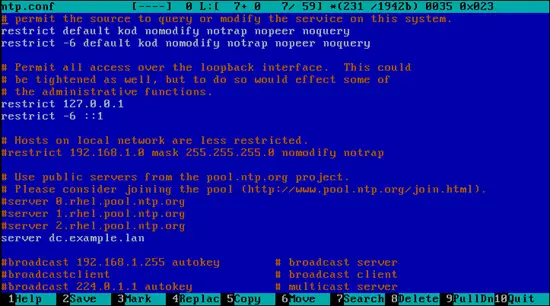
- To perform initial time sync stop the service
#service ntpd stop
and run the manual sync
command
#ntpdate -b dc.example.lan
Then
start the NTP service again
#service ntpd start
NOTE: If you get "Clock skew too great while getting initial credentials"
later while running the kinit utility then the sync was probably not
successful and you are advised to check that the server name in /etc/ntp.conf
is correct and restart the ntpd service. Log files at /var/log/messages may
contain more information about the reason of unsuccessful synchronization.
Step 3.3 - Install Kerberos
All needed Kerberos packages are installed by default in CentOS. But to
ensure you really have all the needed Kerberos packages on the
proxy.example.lan type
# yum install krb5-workstation krb5-libs
Kerberos configuration is stored in
/etc/krb5.conf,
open it with the text editor and change the contents to the following:
[logging]
default = FILE:/var/log/krb5libs.log
kdc = FILE:/var/log/krb5kdc.log
admin_server = FILE:/var/log/kadmind.log
[libdefaults]
default_realm = EXAMPLE.LAN
dns_lookup_realm = false
dns_lookup_kdc = false
ticket_lifetime = 24h
renew_lifetime = 7d
forwardable = true
default_tgs_enctypes = rc4-hmac
default_tkt_enctypes = rc4-hmac
permitted_enctypes = rc4-hmac
[realms]
EXAMPLE.LAN = {
kdc = dc.example.lan
admin_server = dc.example.lan
default_domain = example.lan
}
[domain_realm]
.example.lan = EXAMPLE.LAN
example.lan = EXAMPLE.LAN
To test that Kerberos authentication is set up correctly type in the root
terminal
# kinit Administrator@EXAMPLE.LAN
The
command should complete without errors. The command
# klist
should print the info about acquired Kerberos ticket.
Ticket cache: FILE:/tmp/krb5cc_0
Default principal: Administrator@EXAMPLE.LAN
Valid starting Expires Service principal
12/07/11 11:07:58 12/07/11 21:08:00 krbtgt/EXAMPLE.LAN@EXAMPLE.LAN
renew until 12/14/11 11:07:58
Now reboot the VM.
Step 3.4 - Install Samba and Join the proxy.example.lan to Active Directory
NOTE: this step heavily relies on RedHat 6 Documentation side at
http://docs.redhat.com/docs/en-US/Red_Hat_Enterprise_Linux/index.html,
especially on books "Deployment Guide" and "Enterprise Identity Management
Guide".
In order to be able to transparently authenticate clients of Squid proxy
using their Active Directory's credentials the server with Squid must be
joined into the Active Directory domain (i.e. example.lan). The easiest
way to do it is to run Samba on the proxy machine.
- Install Samba by typing
# yum install samba
- Make it always start at boot time
# chkconfig smb on
and
# chkconfig nmb on
- Open the /etc/samba/smb.conf and ensure its contents look like
this (this is the result of running testparm -s on proxy.example.lan):
[global]
workgroup = EXAMPLE
realm = EXAMPLE.LAN
server string = Samba Server Version %v
security = ADS
log file = /var/log/samba/log.%m
max log size = 50
cups options = raw
[homes]
comment = Home Directories
read only = No
browseable = No
[printers]
comment = All Printers
path = /var/spool/samba
printable = Yes
browseable = No
Note we set workgroup to
EXAMPLE, realm to
EXAMPLE.LAN (capital letters) and
security to ads.
- Restart Samba services
#service smb restart
and
#service nmb restart
If you now browse the network from the
client.example.lan
you should see a proxy machine in the EXAMPLE workgroup.
Now join the machine
proxy.example.lan into the Active Directory:
- Stop Samba services by typing
# service smb stop
and
#service nmb stop
- Initialize Kerberos subsystem on proxy.example.lan by typing
# kinit Administrator@EXAMPLE.LAN
,
it should ask for password, and complete without errors.
- Ensure you got a correct Kerberos ticket by typing
# klist
- Join Active Directory by typing
# net ads join -S dc.example.lan -U Administrator%P@ssw0rd
.
You should get something like this as an output:

- Open "Users and Computers" snap in on dc.example.lan
and ensure the proxy computer account now present in
the "Computers" tree node
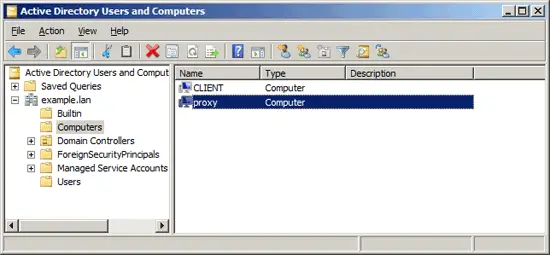
- Reboot the proxy.example.lan VM.
Windows Active Directory Integration - Page 2
Step 4. Install Squid Web Caching Proxy
Now we need to install Squid proxy on the
proxy.example.lan and set up the Kerberos Negotiate
Authentication so that users do not enter their passwords while browsing
through Squid and still we are able to see the user name in the logs.
-
Type
# yum install squid
- Open /etc/squid/squid.conf and add the following line
visible_hostname proxy.example.lan. Also
check that http_access allow localnet and
acl localnet src 192.168.28.0/24 are present
in the config file.
-
Make Squid autostart at system boot:
# chkconfig squid on
-
Reboot your VM or just start squid for the first time manually
# service squid start
Verify that squid runs correctly by pointing your users browser from
client.example.lan to the name of the proxy server
(
proxy.example.lan) and surfing to some of your favorite
websites.
In order to enable Kerberos Negotiate Authentication on Squid do the following:
- Add entry to default keytab file (/etc/krb5.keytab) using Samba:
[root@proxy ~]# net ads keytab add HTTP -U administrator
Processing principals to add...
Enter administrator's password:
- Verify the service principals were successfully written to the keytab file:
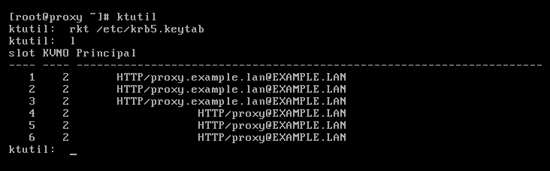
-
Change owner of the /etc/krb5.keytab to squid:squid:
# chown squid:squid /etc/krb5.keytab
and set access
permissions to 400 (read only)
# chmod 400 /etc/krb5.keytab
Note: this setup implies Squid is the only kerberized service on the
machine, if more kerberized services are present then keytab should
reside in /etc/squid directory and Squid must be told to use it
through e.g. environment variable KRB5_KTNAME
- Add the following to Squid configuration file /etc/squid/squid.conf at the top of the file:
#
# Setup NEGOTIATE authentication for Active Directory with Kerberos
#
auth_param negotiate program /usr/lib/squid/negotiate_kerb_auth -s HTTP/proxy
auth_param negotiate children 10
auth_param negotiate keep_alive on
#
# to see the negotiator log messages in the /var/log/squid/cache.log uncomment
# debug_options 29,9 and pass additional -d parameter to negotiate_kerb_auth
#
acl auth proxy_auth REQUIRED
And the following after the "INSERT YOUR OWN RULE(S)" section:
#
# INSERT YOUR OWN RULE(S) HERE TO ALLOW ACCESS FROM YOUR CLIENTS
#
http_access deny !auth
http_access allow auth
# Example rule allowing access from your local networks.
# Adapt localnet in the ACL section to list your (internal) IP networks
# from where browsing should be allowed
#http_access allow localnet
#http_access allow localhost
# And finally deny all other access to this proxy
http_access deny all
Finally restart the VM. Open Internet Explorer on
client.example.lan, Squid should not ask for authentication
and log files in
/var/log/squid/*.log should contain correct name of the
browsing user.
Step 5. Install Apache Web Server
In order to be able to see the status and report information for Squid and
QuintoLabs Content Security it is advised to also install Apache.
-
Typing the following in the root terminal:
# yum install httpd php mod_wsgi
-
Make Apache autostart on boot:
# chkconfig httpd on
- Reboot your VM or just start Apache for the first time manually by
typing
service httpd start
Open your browser and
navigate to
http://proxy.example.lan. You should see the “It Works!” greetings from
Apache.
Step 6. Install QuintoLabs Content Security 1.4.2
Next step is to install the Content Security 1.4.2 for Squid from
QuintoLabs (I will refer to it as
qlproxy further in
text). For those who do not know, QuintoLabs Content Security is an ICAP daemon/URL
rewriter that integrates with existing Squid proxy server and provides rich
content filtering functionality to sanitize web traffic passing into
internal home / enterprise network. It may be used to block illegal or potentially
malicious file downloads, remove annoying advertisements, prevent access to
various categories of the web sites and block resources with explicit
content (i.e. prohibit explicit and adult content).
Unfortunately QuintoLabs does not yet have online package repository for
qlproxy so we have to get the CentOS / RedHat RPM package manually
from QuintoLabs web site at
http://www.quintolabs.com/qlicap_download.php using your favorite browser
and upload the package to the system using
scp.
Another way is to type the following commands in the root terminal (as one line):
curl http://quintolabs.com/qlproxy/binaries/1.4.2/qlproxy-1.4.2-32d12.i386.rpm > qlproxy-1.4.2-32d12.i386.rpm
Wait a little until the download completes (approx. 21Mb) and run the following command to install the downloaded package
rpm --install qlproxy-1.4.2-32d12.i386.rpm
The RPM manager will run for a while and the program will be installed into
/opt/quintolabs/qlproxy and
/var/opt/quintolabs/qlproxy.
Next step is to configure qlproxy and integrate it with Squid. The
configuration files are plain text and stored in
/opt/quintolabs/qlproxy/etc/ *.conf, simple to modify with a
handful of comments inside. I am going to perform the following modifications:
- As I personally do not like excessive advertising on the web and as I
often browse through Russian and German sites I will enable extended adblock
filtering by uncommenting the corresponding Russian and German
AdBlock subscriptions in /opt/quintolabs/qlproxy/etc/adblock.conf file.
I also do not like sites tracking me so I usually uncomment easy_privacy subscription in the same file.
- My kids sometimes play online games on my computer so I prefer to set the level
of adult blocking heuristics to high in the
/opt/quintolabs/qlproxy/etc/adultblock.conf by changing from
heuristics_level = normal to
heuristics_level = high. If anything is falsely blocked by the qlproxy
I can later add it to the exceptions.conf file to
have it passed through.
- The Parental Controls module of 1.4.2 supports filtering of HTML
page contents for banned words and phrases (like Dansguardian) and I will
enable it too.
- The urlblock module that uses community developed database of categorized
domains incorrectly puts blogspot.com into an adult category... so
I add it to the exception list in /opt/quintolabs/qlproxy/etc/exceptions.conf
to be able to read some of my favorite blogs hosted there.
- I know that worms, trojans and other malware related software often connect
to the world by IP addresses so I put a magic regexp into the
/opt/quintolabs/qlproxy/etc/httpblock.conf file
to filter them out url = http://\d+\.\d+\.\d+\.\d+/.*
After performing changes make the qlproxyd daemon
reload the configuration by
/etc/init.d/qlproxy restart
Next we need to integrate it with Squid. As the qlproxy daemon supports
the ICAP protocol this is quite easy, just follow these steps:
- Open the /etc/squid/squid.conf in vi by
typing
vi /etc/squid/squid.conf
in the root terminal.
- Add the following lines somewhere at the end of the file:
icap_enable on
icap_preview_enable on
icap_preview_size 4096
icap_persistent_connections on
icap_send_client_ip on
icap_send_client_username on
icap_service qlproxy1 reqmod_precache bypass=0 icap://127.0.0.1:1344/reqmod
icap_service qlproxy2 respmod_precache bypass=0 icap://127.0.0.1:1344/respmod
adaptation_access qlproxy1 allow all
adaptation_access qlproxy2 allow all
Now restart Squid by typing
service squid restart
in the root terminal. After restart try surfing the same sites with your browser
and see how nicely ads are blocked. Another useful test is to go to the
eicar.com web site and try
to download a sample artificial eicar.com virus to see that com files are
blocked by the download filter.
The last thing to do is to integrate the qlproxy with Apache to be able to
see the reports on user browsing activity. This is actually quite
easy, open the
/etc/httpd/httpd.conf file and add
the following near the
directive:
WSGIScriptAlias /qlproxy.cgi /var/opt/quintolabs/qlproxy/www/data/qlproxy.wsgi
WSGIApplicationGroup %{GLOBAL}
Order deny,allow
Allow from all
Alias /qlproxy /var/opt/quintolabs/qlproxy/www
Options FollowSymLinks
AllowOverride None
Reload the apache by typing in the terminal
service httpd restart
You can navigate to
http://proxy.example.lan/qlproxy
to see the generated reports. The Negotiate authentication setup described earlier
should help with displaying correct user names and not just IP addresses
in the activity reports.
Resume
Everything is in place to start the web surfing without
needs to provide passwords and without much of the internet trash out there
- just point your users browsers to
proxy.example.lan
port 3128 and enjoy.
 Note
Note